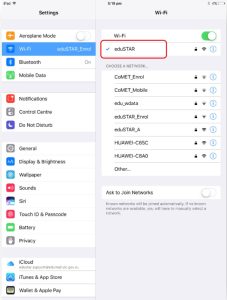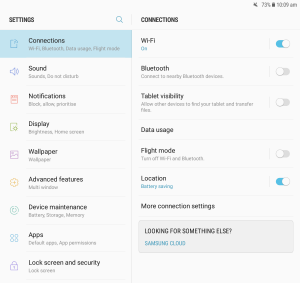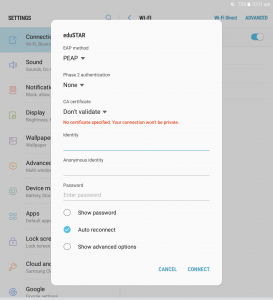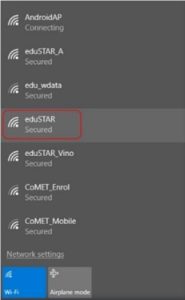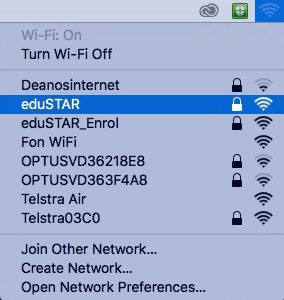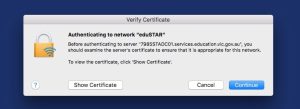LSC's Wifi
Before you begin
- Before connecting your device, please note the following important information:
- You will need your Department ID (staff) or eduPass ID (students) and password to connect your device.
- Staff – Your login account is edu001\ followed by your 8-digit Department ID (e.g. edu001\01234567) which is also used to access your eduMail.
- Students – Your login account is your eduPass ID which is used to access WiFi and Office 365 / Google apps.
- Click on the images to enlarge.
Note: Steps and layout may vary depending on your device.